Google Reverse Image Search, also known as simply “Search by Image,” has been around since 2011 and can be accessed easily right within the Google Images search box. It’s a great resource—if you’re aware of how to use it—that can provide valuable information with the upload of but a single image.
Whether you are a marketer, a photographer, or simply a traveler who stumbles upon something unknown by accident, reverse image search can be quite helpful in identifying things, places, or people with ease.
You are probably wondering, how does it work, then? Well, that is what we are here for. At DashBond Agency, a trusted web design and development company in Dubai, we’ve assembled a comprehensive guide that has all there is to know. Fasten your seatbelts and get ready to immerse yourself and explore the full potential of Google Reverse Image Search!
How Google Reverse Image Search Works
Google Reverse Image Search or Google Search by Image is a feature that allows you to search using an image instead of text. You can have Google find visually similar or identical pictures on the web by uploading an image or entering the URL of an image.
How to Use Google Reverse Image Search
It is quite easy to do a Google Reverse Image Search if you just follow a few straightforward steps.
First, visit Google Images, then click on the camera icon within the search bar. Then you can either upload an image from your device or copy and paste an image URL that you found online.
To copy an image URL, just right-click the picture and select “Copy Image Address,” then paste it into the search field—make sure the “Paste Image URL” option is selected.
If you’re using Chrome or Firefox, you can drag and drop an image directly into the search bar for instant results.
And, on top of that, Chrome users have an even quicker solution: simply right-click on any image on a webpage and choose “Search Image with Google”—voilà!
Why Choose Google Reverse Image Search?
DashBond Agency, a leading digital marketing agency in Dubai, recommends using Google reverse image search to review all images. This helps ensure better visibility and improvement in SEO performance.
Finding the Source of an Image
If you want to know where a photo initially was, a reverse image search is the way to go. Google Images or Bing Visual Search are services that can locate the original by searching the internet for similar or the same images. Here’s how you can do it:
- Go to a reverse image search engine such as Google Images
- Paste the copied URL of the image into the search box
- The search engine will give you a list of websites where the image has been utilized, which allows you to find its origin or where it originally appeared
Locating Better Quality Images
To locate better-quality images of an image, visit Google Images. After searching the image, visit “Tools” and select “Size” to filter results by larger sizes like “Large” or “Extra Large” for better resolution. You can also visit the original website to check if there is a better-quality image or use image enhancement software to retouch the existing photo. Just follow these simple steps:
- Search for the image on Google Images
- Hit “Tools” below the search bar
- Select “Size” and choose “Large” or “Extra Large” depending on your needs
Exploring Related Visual Content
When describing a picture, start by focusing on what’s in the middle of the image and what it signifies. Then, describe what you see, explain why it matters, and consider who your audience is. Depending on what you want to do, you can create brief captions, social media posts, or longer narratives based on the picture.
Google Reverse Image Search and SEO
You may be curious about how Google reverse image search can promote your SEO efforts. Here are some suggestions by SEO professionals to help customize your results.
Boosting Your Image SEO
Image optimization on your site is now more crucial than ever for enhanced search engine placement. Optimized images properly placed can really help increase your site’s visibility and draw in additional visitors. Optimized images also make your web pages load quickly and allow the users to readily view and interpret the images. All these enhance the position on search engine rankings.
Using Reverse Image Search to Identify Gaps in Your Image SEO Strategy
- Upload your most critical images to Google Image Search regularly to monitor their online visibility
- Scan through search results to know if your images are being utilized with or without permission and due credit
- As descriptive file names and text facilitate SEO, descriptive images with names and keywords enhance visibility as well
- Discover how people are finding your images by checking the associated search results.
- Look for pages that link back to your content through your images
- If you find websites using your images without crediting you, you can request them link back to your source
- This could be a time to interact and work with other website owners
- To improve search visibility, name your image files with descriptive words and related keywords, and optimize them in size
- Monitor where your photos are appearing by utilizing Google Reverse Image Search or Google Images while conducting research in the vicinity of the topic keywords
- Always select nice and quality images for your content to engage users better
- Utilize schema markup to provide search engines with details about your images
- Utilize plugins or tools designed to promote your photos’ visibility in search results
Analyzing Competitors’ Images
Before you try to compare your images with Google Reverse Image Search using those of your competitors, first identify the vital pictures they use. Then you can upload them to Google Reverse Image Search and see where they appear across the web.
Pay attention to how your competition optimizes their images—such as the alt text, file names, and backlinks. This will allow you to evaluate your image SEO efforts and discover new ways to enhance your website’s image optimization by watching your competition.
📈 Looking to Expand Your Business Growth?
Unlock your growth potential with expert digital strategies.
Image Credit and Copyright Issues
Here are some helpful ways to use Google Image Search to protect your photos and give appropriate credit:
- To check if your images are being used without your permission, use Google Reverse Image Search by uploading your photo or entering its URL. This will show you where your image is appearing on the internet. If you find unauthorized use, request the user nicely to give you credit or remove the image
- Apply the “Usage rights” filter in Google Images to search for images that provide information about their permitted usage
- Verify the licensing conditions and usage instructions of someone else’s images before using them to prevent copyright problems
- Provide lengthy descriptions for your images on your website to enable Google to comprehend and index them more effectively
- There are various tools and software available that can help optimize your images for search engines and monitor if your photos are being used elsewhere
- Providing clear, concise descriptions for your images on your website can improve how search engines interpret your pictures, boosting your site’s performance in search results
Challenges and Limitations of Google Reverse Image Search
Each tool has its limitations – only what you can expect when using the Google image search from the digital marketing agency.
Problems with Search Accuracy
Many times, Google Reverse Image Search can return incorrect results. It can struggle to differentiate between images that appear to be very similar, leading to incorrect or unrelated results. This is particularly frequent with intricate images or abstract designs, where the algorithm is not good at recognizing and comparing minor variations efficiently.
Variations in Images
Google Reverse Image Search can struggle with doctored or doctored images. For example, cropping, filtering, or doing other manipulations to an image can limit the tool’s ability to identify the source.
Privacy Issues
Applying Google Image Search can present some privacy concerns, especially if you are uploading personal images. While Google insists it does not retain the uploaded image for reverse searching, no absolute assurance of complete secrecy can be given. This perception of doubt causes fear of probable data leaks or misuse.
A Stepwise Guide to Google Reverse Image Search
Now that you have learned a lot about the image search, there is a step-by-step guide here on how to find Google Photos.
Performing a Reverse Image Search on a Desktop
Performing a Google Reverse Image Search on your computer is simple—just follow these steps:
- Visit images.google.com
- Click on the camera icon in the search bar
- Choose to upload an image file or paste an image URL
- Upload an image from your computer or enter the web address of the image
- Or drag and drop the image into the search box
- Google will then show you pages where that image shows up online
Performing a Reverse Image Search on Mobile
Here is a simple method to carry out a Google Image Search or Reverse Image Search on your mobile—just do this:
- Open the Google app on your cell phone
- Tap the camera icon in the search box
- Take a new photo using the camera or choose an existing photo from your album
- Google Lens will show you similar images and related information about the photo you selected
Conclusion
Google Reverse Image Search enables you to see where an image originated from by searching the image on Google. It also helps you discover where a particular image has been published on the web. As there are improvements in SEO techniques and AI, reverse image search has become even more powerful. It enables you to offer unique, original, and high-quality images to your users while improving your SEO strategy.
If you’re finding it challenging to improve your online presence, consider leveraging the SEO services offered by DashBond Agency.
Known as a leading digital marketing agency in Dubai, DashBond Agency supports small businesses with effective SEO strategies and comprehensive digital solutions to help them succeed in today’s competitive market.
FAQs
What is the purpose of a reverse image search?
Google Image Search is a feature provided by Google that enables people to search for images utilizing an image itself as opposed to typing or vocalizing a search query.
How do I perform a reverse image search on my phone?
Here’s an easy way to perform a Google Image Search on your phone:
Open the Chrome browser or Google app on your phone
Tap the Google Lens icon in the search field
Capture a new photo or select one from your gallery to trigger the search
Highlight the region of the image you are looking for
Scroll down to view the search results based on your photo
Is reverse image search safe?
Yes, reverse image search is generally safe to do, as Google Image Search and Bing have both stated they don’t hold your uploaded photos.
What is a reverse image?
A reverse image search is essentially searching for a picture on the internet using the picture itself, as opposed to text. When the search engine can’t get an exact match, it will produce the best result possible.
Can you look for a person through a picture?
Yes, one can look for a person using an image on the internet, although it may not be straightforward unless you have other information to complement the search.
What are some smart tips for using reverse image search?
First, open images.google.com and tap the camera icon to launch Google Lens. You can copy in the URL of a picture you found on the web, upload a photo taken on your phone, or simply drag and drop an image from another window or tab.
How to reverse image search on a computer?
Start by opening Google in your browser and tapping the image icon
Either paste the URL of the picture or upload an image
Scroll through the search results to see how the picture appears online
How to use reverse image search on Windows 11?
Launch a web browser, go to Google Images, and tap on the search bar to perform a reverse image search on Windows 11. Next, upload your image for the search to continue.